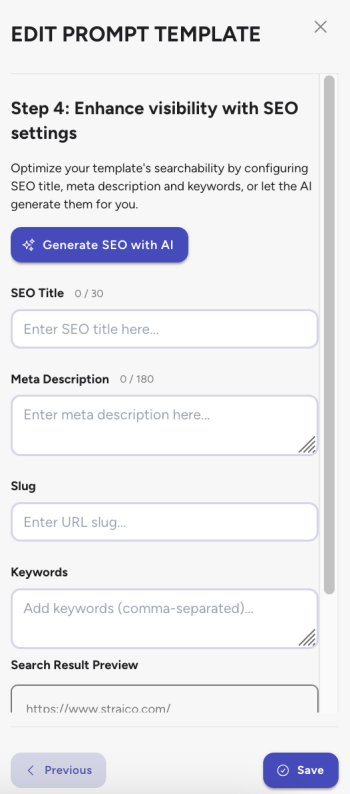We’ve got a brand new way for you to express yourself on the Straico platform – introducing user profiles – a central page for all of your public templates, social media links and more.
To get started click your avatar once signed into Straico, select User Settings and then select Your Profile to begin editing. Your profile becomes public once you’ve published at least one Public Template.
Here’s What The Fields Do
Hero alias – Think of something witty because this is a single word that describes you. Your hero alias also influences the URL for your public profile.
Catchphrase – Describe yourself, your personality and quirks in a 160 characters or less.
Bio – Give the community some in-depth information about yourself. What do you use LLMs for? Want to put some song lyrics in there like it’s 2005? It’s your space to express yourself.
Links & Social Media
Add your links for Tiktok, X, Youtube or LinkedIn. You can also add a link to an external website.
Use A.I Button – Pressing the “Use A.I Button” will generate a Hero Alias and Catchphrase for you.
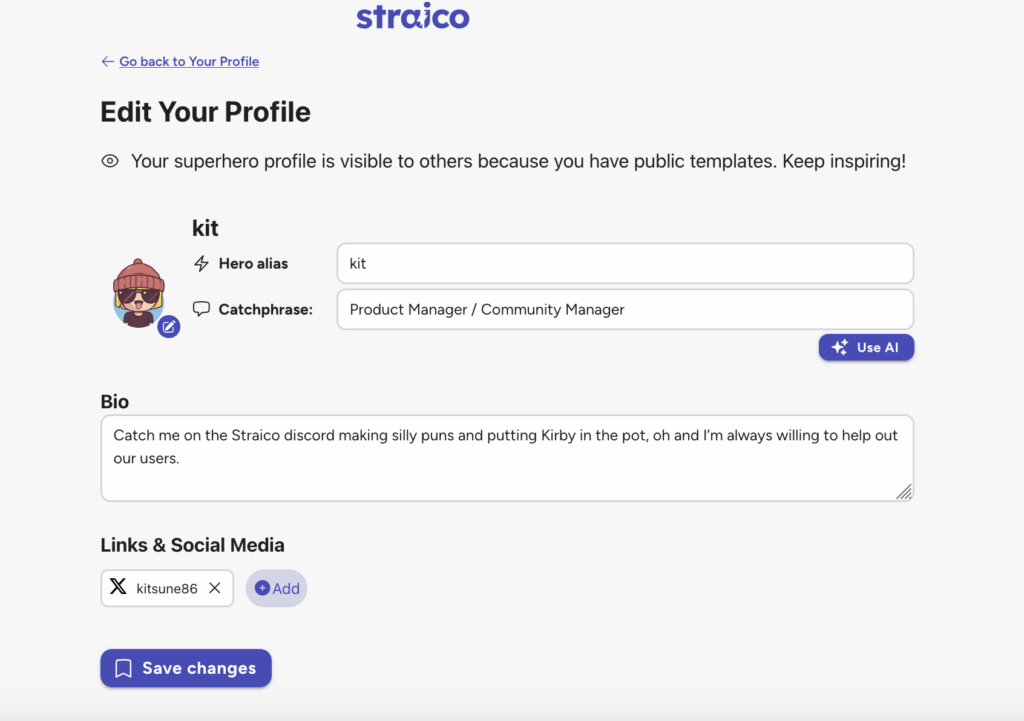
Here is what the profiles look like:
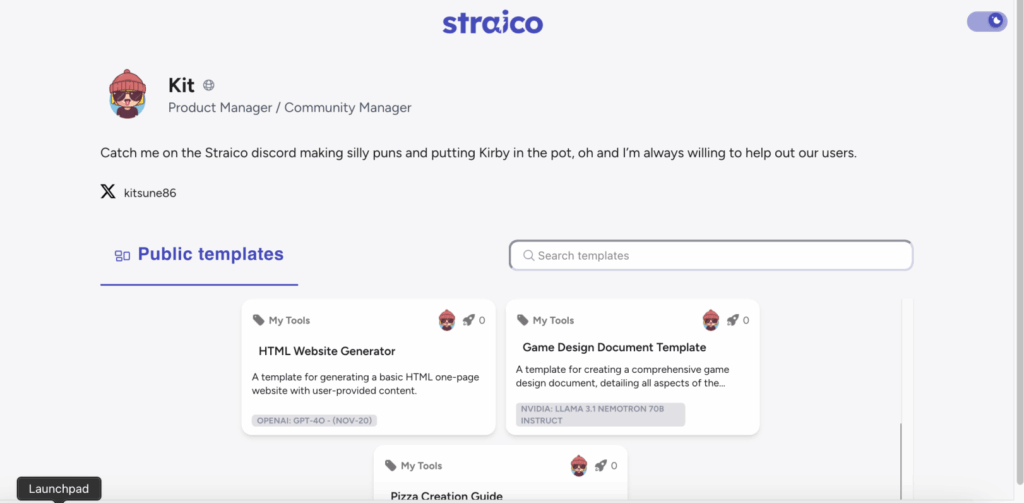
Visit Your Own Profile
To visit your own profile simple go to straico.com/community/
All public templates appear in the template library and once you open a public template you can go to the profile of the creator.
Example Profiles & Templates
Check out my profile
Check out Juan’s profile
Example Template – make a pitch deck
Example Template – Fix your code with A.I
Keep Your Eye’s Peeled – Straico Golden Robot Awards coming in March 2025
We’ve got something cooking, a contest with $1000 worth of prizes. Details will be coming soon but keep in mind ideas like “Best Template”, “Most Useful Coding Template” among other categories. We encourage you to experiment and have fun with these features.

Making a Template
Step 1
Press the new template button on the sidebar. For the purpose of this tutorial we are going to use Smart Mode.
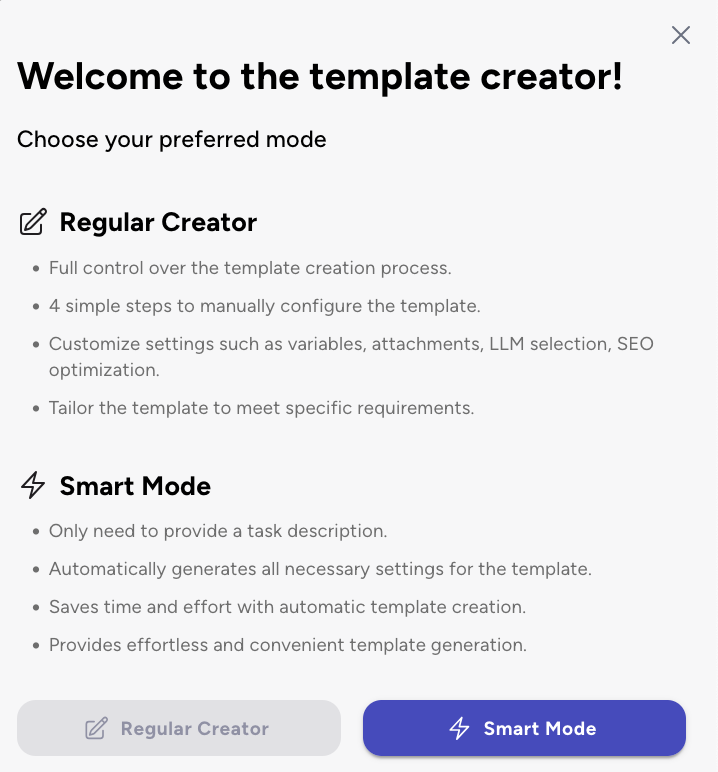
Step 2
Type out the prompt detailing exactly what type of task you’d like to complete. The more specific you are the better results you will get.
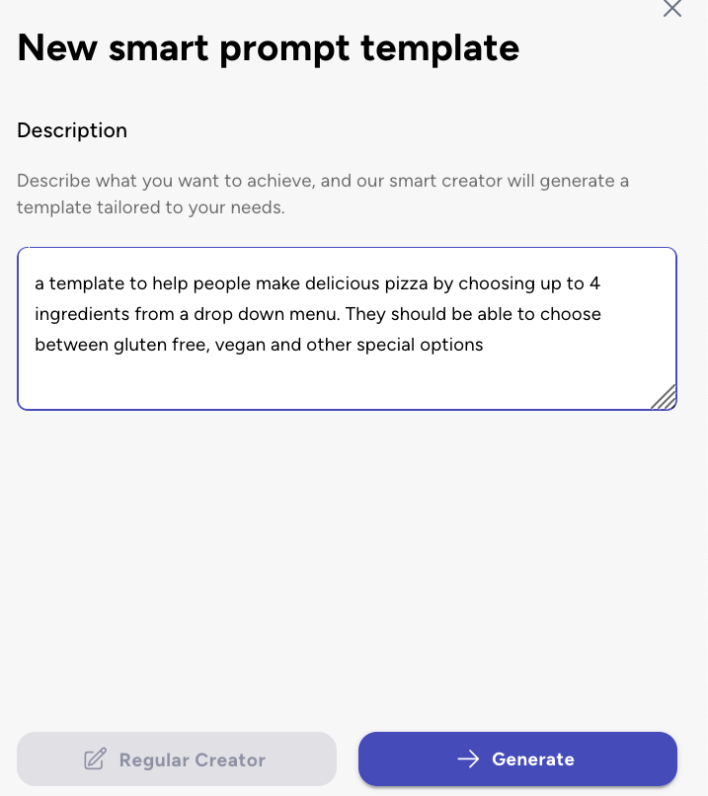
Step 3
Review the variables and recommendations made by Smart Mode before proceeding to the next step. Here you can make adjustements to the prompt if needed
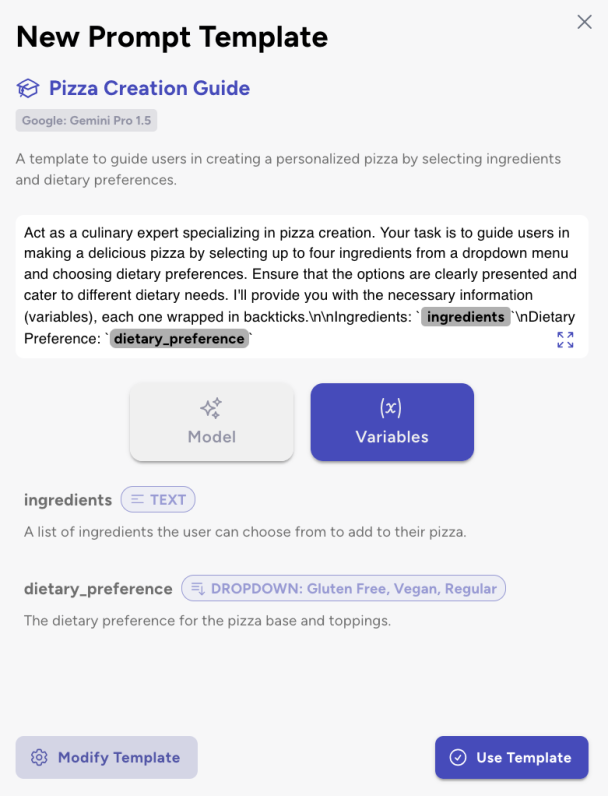
Step 4
Select “make template public” for your template to show up in the Public Template Library.
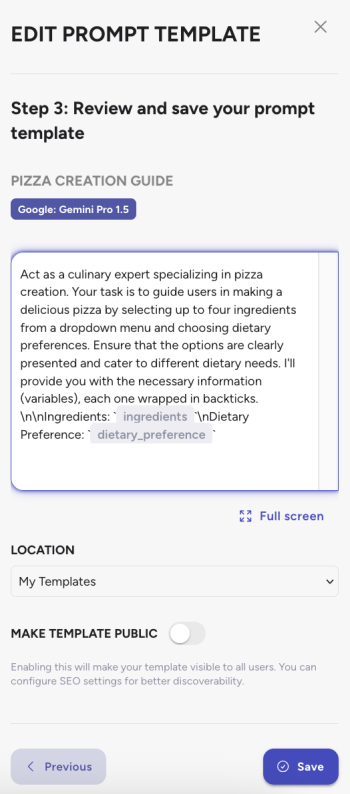
Step 5
Fill out SEO (Search Engine Optimization) details. If you are unsure what any of these mean you can use the “Generate SEO With A.I” Button to do the work for you. Press “Save” to complete your public template.