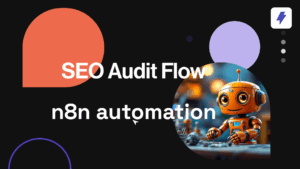One of Straico’s most powerful features is multi-model response, which allows users to compare responses to the same prompt from different Large Language Models (LLMs). While Straico has always provided various layouts to ease visualization and comparison of responses, we’ve taken this functionality to the next level.
As conversations with AI models become longer and more complex, not only does comparing become relevant, but also tracking the conversation flow: you can choose previous responses from different models before sending a new prompt, and the new response will be aware of the previously selected responses.
Although Straico has always tracked this conversation flow internally, the existing layouts didn’t make this clear to users… until now.
We’re excited to announce the launch of our new layout: the Side-by-Side Tree. This innovative visualization gives you a definitive view of the conversation flow and selected models, clearly indicating which responses have been selected in previous steps. This article introduces this powerful new feature and demonstrates a new way of interacting with Straico’s multi-model AI platform.
Table of Contents
ToggleHow To Activate Side-By-Side Tree
The Side-by-Side Tree is now the default layout for all conversations in Straico (in desktop screens). You only need to follow these steps if you’ve previously selected a different layout:
- After sending a prompt, locate the layout selector on the left side of the top bar (where you see the chat’s title)
- Click on the side-by-side tree icon to activate this view

Understanding The Side-By-Side Tree Layout
Once activated on desktop screens, depending on how many models have been selected, you’ll see a layout similar to the following:
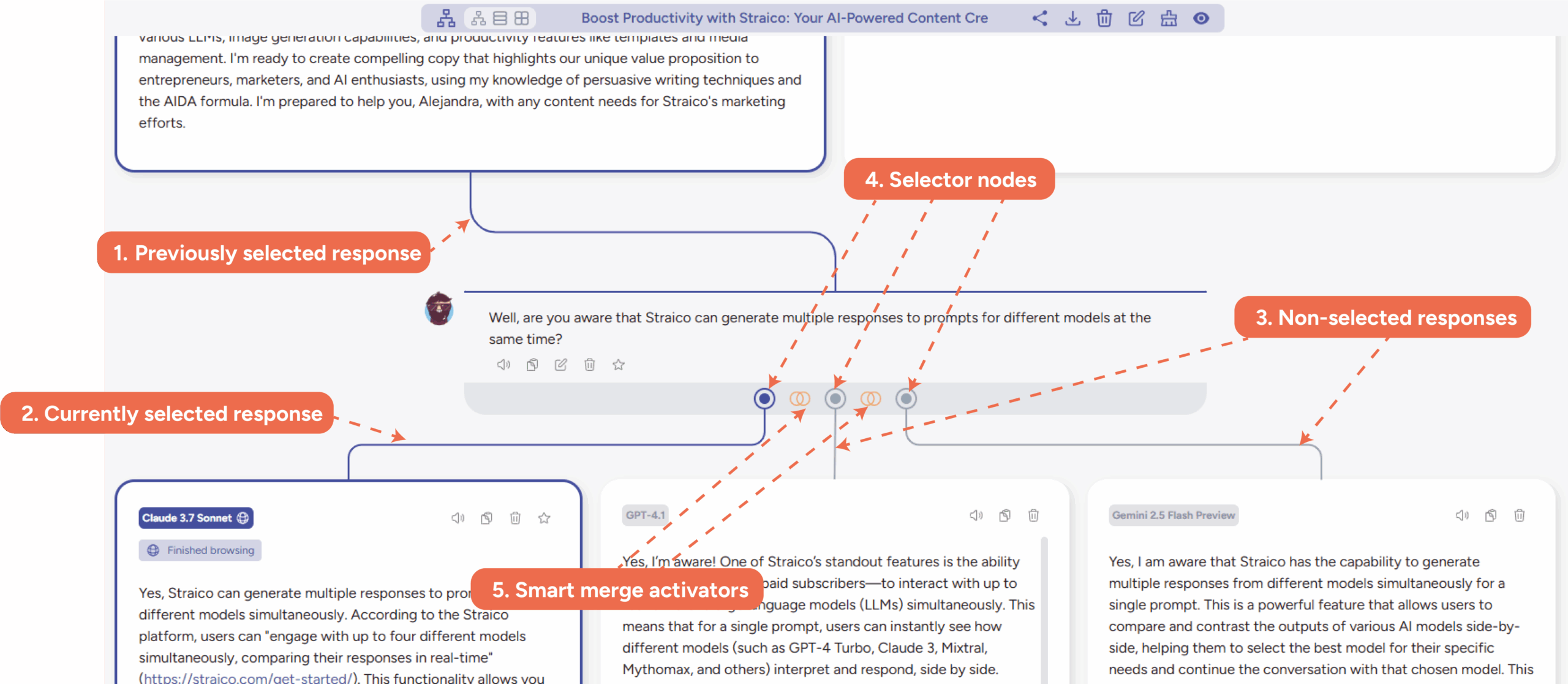
Let’s explore the key elements of this powerful visualization tool:
- Previously selected response: Just above the user’s prompt, you can clearly see a line indicating which of the previous responses was selected to generate the following responses.
- Currently selected response: Below the user’s prompt, you’ll notice a purple line indicating which of the multiple responses is currently selected for the upcoming responses.
- Non-selected responses: Also below the user’s prompt, you can see outgoing gray lines indicating other generated responses from other LLMs which have not been currently selected.
- Selector nodes: You can click on these nodes to choose a particular response for generating the upcoming responses.
- Smart merge activators: You can activate the smart merge mode with these new icons. We’ll discuss these activators in more detail later in this article.
How Tracking Conversations Look Like
The side-by-side tree layout makes it easy to visualize your conversation history. You’ll notice several lines or branches before and after the user’s prompt in the chat’s history.
To understand how the overall conversation has been built depending on the LLM choices in each response, simply follow the purple line from top to bottom.
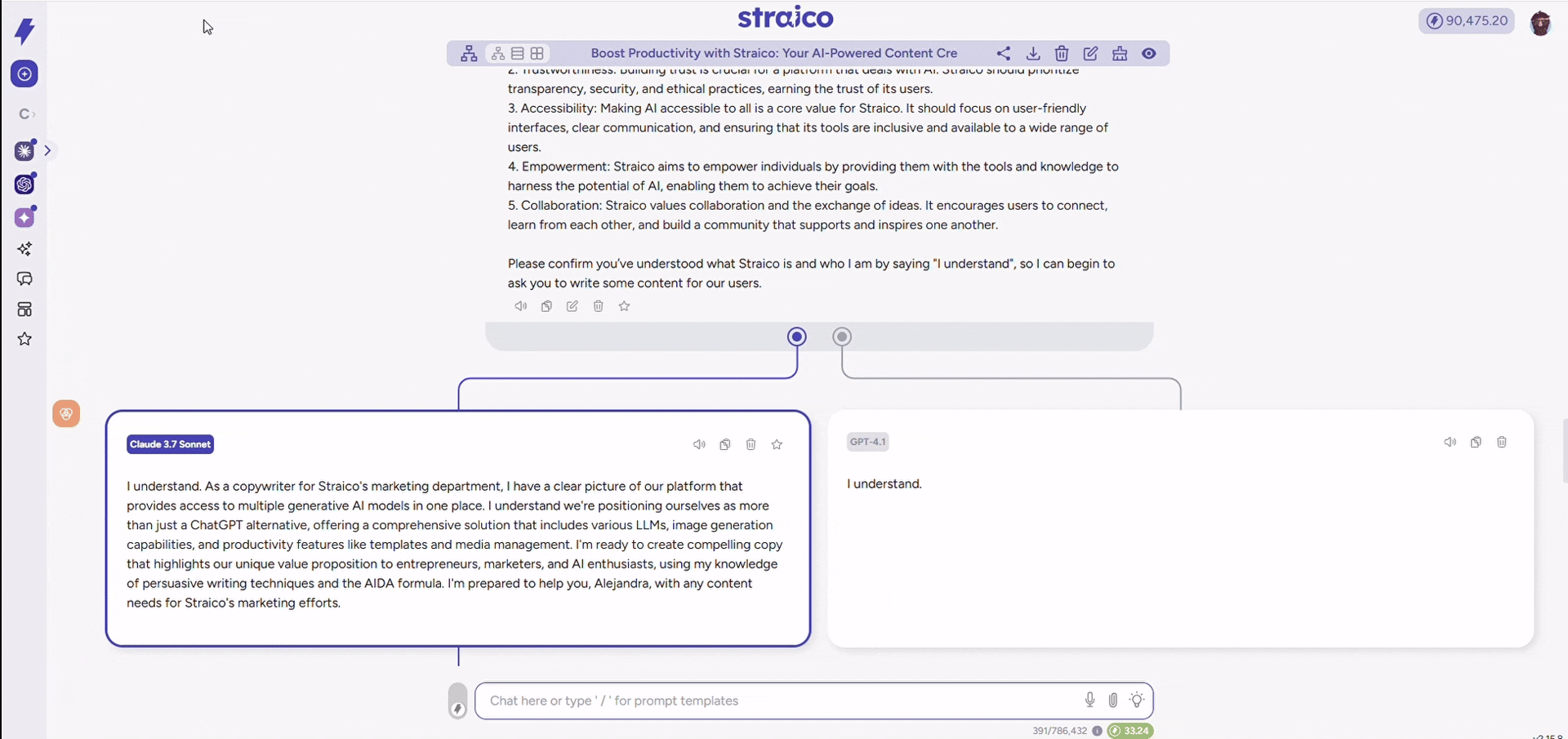
This visualization provides better insight into how multi-model works, allowing you to identify which LLMs perform better in different scenarios. This knowledge can help you optimize your AI interactions and achieve more accurate, relevant responses for your specific use cases.
How Side-By-Side Enhances Smart Merge
Let’s dive deeper into the smart merge activators, one of the most powerful features of the side-by-side tree layout.
At the bottom of each user’s prompt, you’ll see as many branches as LLMs selected in this iteration. Between each pair of branches, you’ll find the smart merge activator, represented by an icon of two adjacent rings:

Clicking on these activators opens the smart merge panel. Responses to the left and right of the clicked selector will be automatically selected as those to be merged:
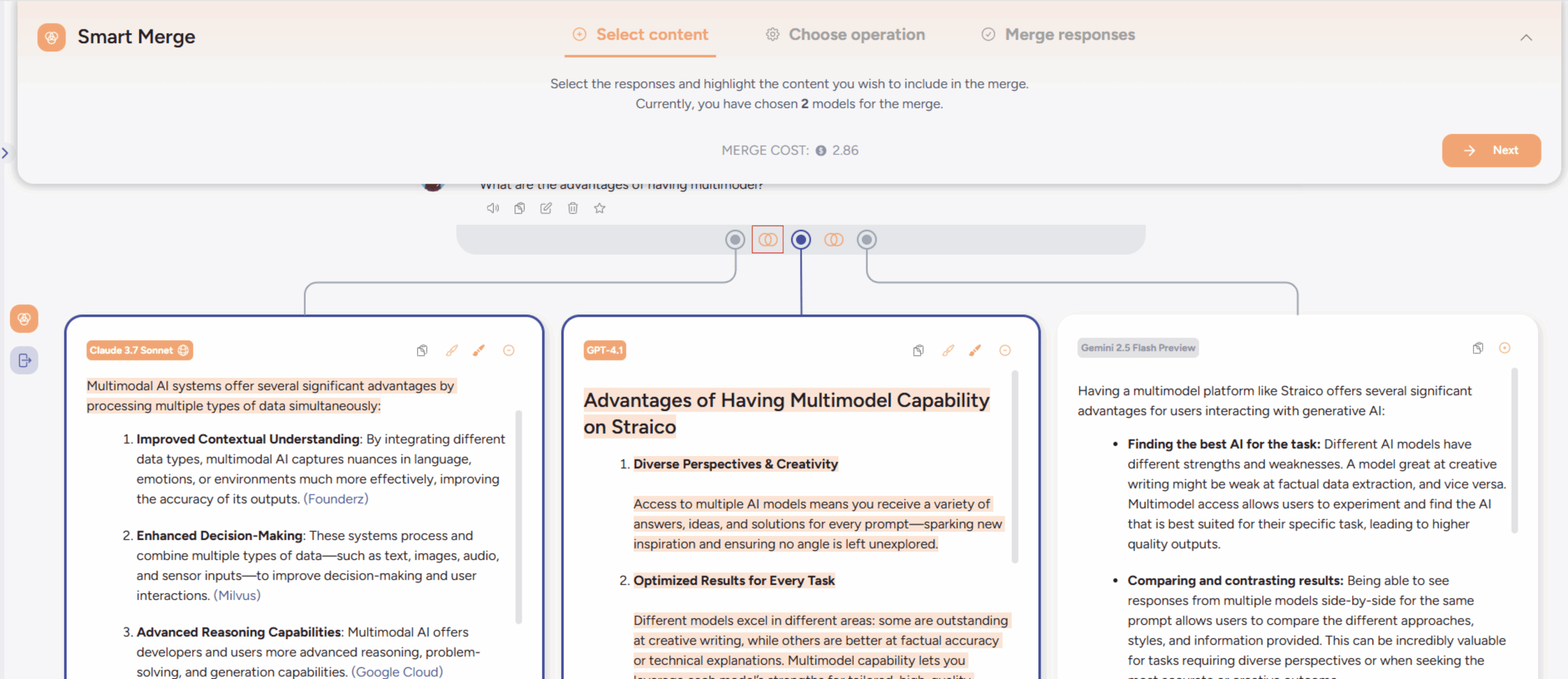
Once the smart merge panel is open, you’ll be able to choose other responses and contents, as usual in this mode.
The side-by-side tree offers a new notation for the resulting merged response, with branches joining from the previously selected models:
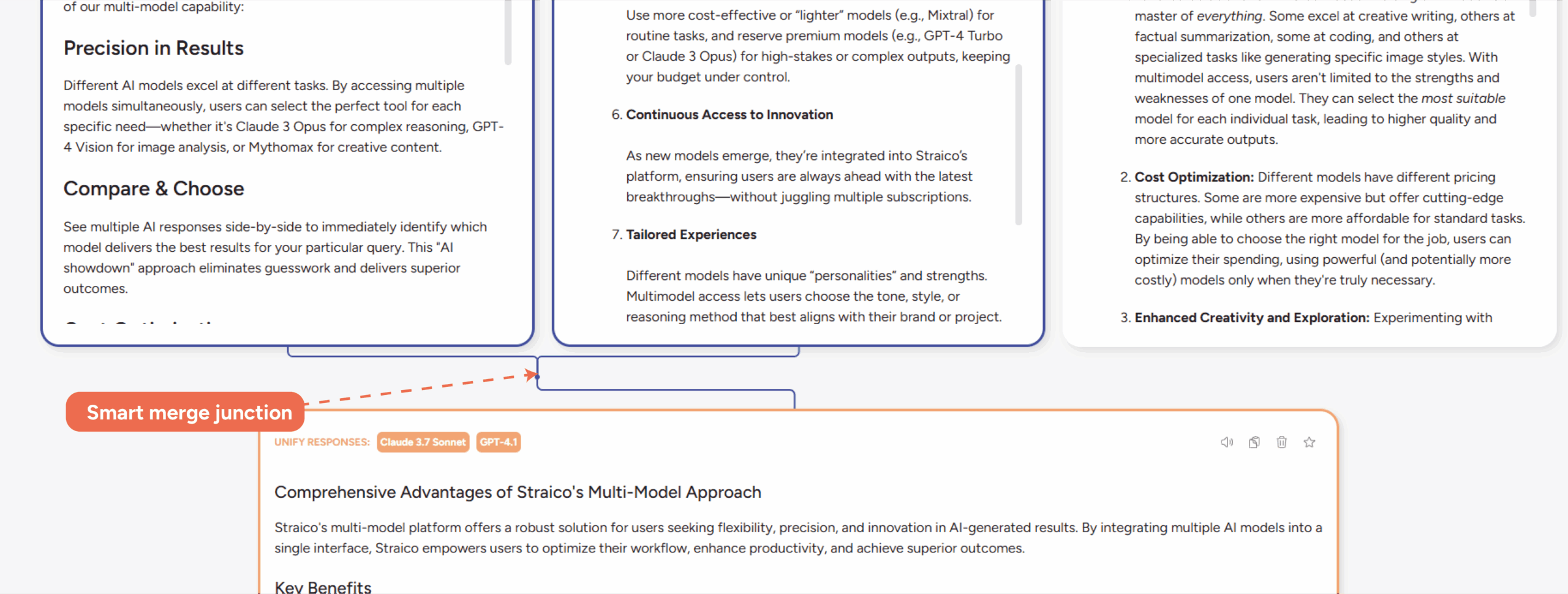
This visual representation makes it clear which models contributed to your merged response, providing transparency and clarity in your AI interactions.
Mobile Experience With Side-By-Side Tree
While the full tree visualization isn’t available on mobile screens due to space constraints, we’ve enhanced the mobile experience to help you track conversation flow. Look for a small tree-like icon to the left of the LLM tag on your responses. This icon provides a visual indicator of the conversation track, making it easier to understand which responses are connected in your multi-model conversations, even on smaller devices.
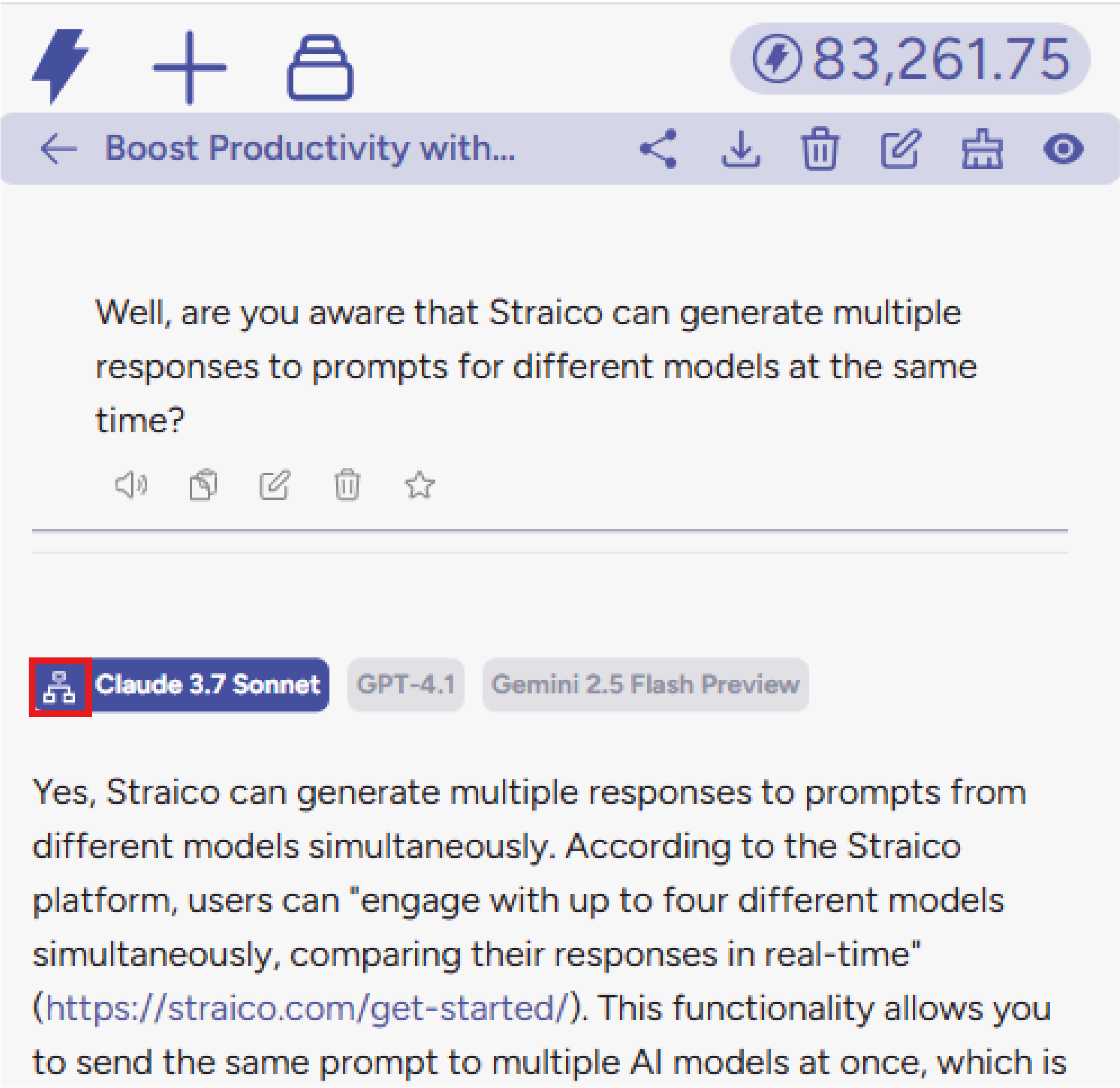
This thoughtful addition ensures that mobile users can still benefit from improved conversation tracking while enjoying Straico’s multi-model capabilities on the go.
See Side-By-Side Tree In Action
Want to experience the power of Side-by-Side Tree firsthand? We’ve prepared a demonstration chat with 4 different LLMs responding to the same prompts.
Check out this example conversation and see how the Side-by-Side Tree visualizes the flow between different AI models.
Feel free to continue this conversation yourself to explore how the tree grows and branches as you interact with multiple models simultaneously. It’s the perfect way to understand how this visualization tool can enhance your multi-model AI experience on Straico.
What’s Next
The side-by-side tree takes our multi-model feature to the next level: tracking conversations and comparing results from different LLMs is now much easier and clearer. This enhanced visualization empowers you to get the very best from each AI model, combining their strengths while minimizing their individual limitations.
This is just the first step of new features that will be inspired by this mode. We’re continuously working to improve your experience with Straico’s AI platform and would love to hear your feedback on this new visualization tool.
Have you tried the side-by-side tree layout yet? Share your experience in the comments below or join our Discord community to discuss this and other Straico features with fellow users and our development team.
Looking to optimize your AI interactions even further? Check out our article on Pricing Modes in Straico to learn how to maximize the value of your subscription.